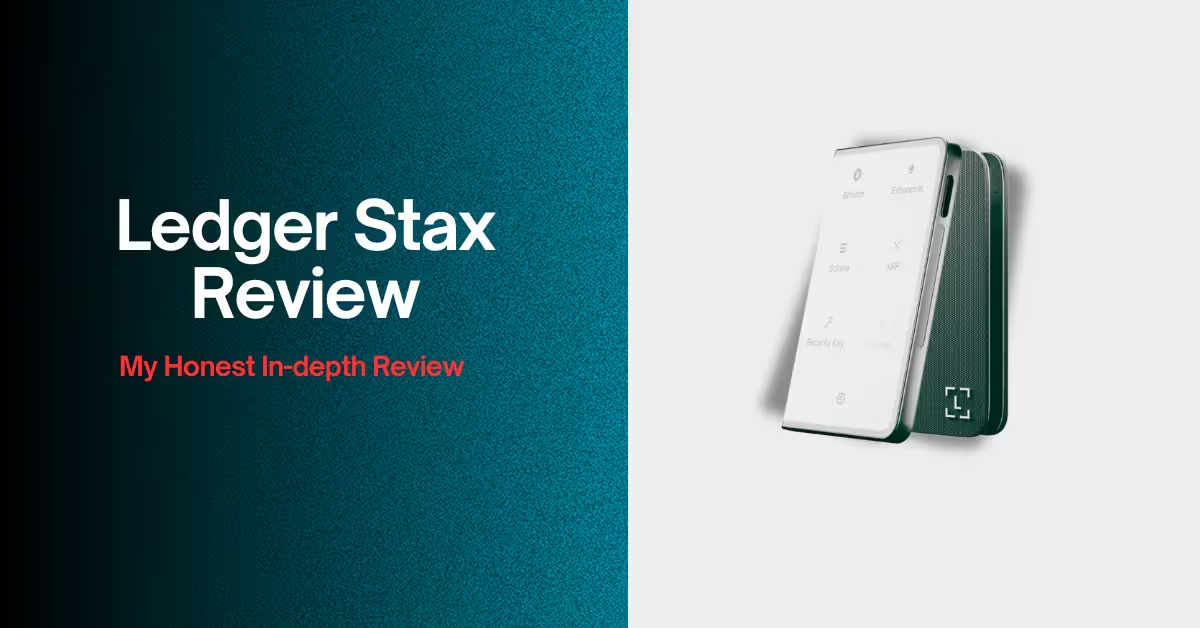I’ve been using the Ledger Stax for a while now. And let me tell you, I’ve got some pretty strong feelings, both good and bad, about whether it lives up to the hype, especially for someone who might be new to this whole hardware wallet game.
You hear about crypto wallets, and then suddenly, you’re looking at something like the Stax. It looks super cool, feels premium, and definitely grabs your eye. But then you see the price tag, and you start to wonder, Is this device really worth it?
I will cover the entire Ledger Stax review in detail, but first, let’s start with a technical overview part…
Ledger Stax Review: Quick Snapshot
| Product Name | Ledger Stax™ |
| Display | 3.7‑inch curved E Ink® touchscreen, black‑and‑white, 16 grayscale levels |
| Secure Element Chip | ST33K1M5, certified CC EAL6+ |
| Operating System | BOLOS |
| Battery & Charging | Wireless Qi charging up to 10 W (up to 10 hours use) |
| Connectivity | Bluetooth 5.2 and USB‑C |
| System Requirements | Windows 10/11, macOS Big Sur / Monterey / Ventura, Ubuntu 20.04/22.04 (no ARM), iOS14+, Android10+ (not compatible with Chromebooks) |
| Customization | Name device, set custom lock‑screen image or NFT when powered off |
| Storage Capacity | 1.8 MB only |
| Asset Support | 5,500+ coins and tokens, NFT compatible via Ethereum & Polygon |
| Ledger Live Integration | Manage, buy, swap, stake assets (app available for desktop & mobile) |
| Security Features | Private keys stored offline, PIN protection, device resets after 3 wrong PIN tries |
| Authenticity Checks | Setup verifies device genuineness via Ledger Live |
Here is my honest Ledger Stax hardware wallet review…
My Experience With Ledger Stax
I bought the Ledger Stax mainly because I liked the idea of having an E-Ink screen and wireless charging in a hardware wallet. It looked premium, and obviously it was.
The display is large enough, and at first, it felt modern and compact, and I really liked how you could personalize the lockscreen with your own NFT or any image. The Bluetooth setup also worked smoothly on both iPhone and Android, and I didn’t face any connection issues. The build quality felt solid in hand, and it did look like a high-end product, no doubt about that.
There is a little upgrade in security as well. Ledger used a “CC EAL6+ secure chip”. Previously, Ledger devices used to have EAL5+ chips. There was also a “haptic sound” when using the wallet.
But while using it for a few weeks, I slowly started noticing small things that turned into bigger annoyances. The screen response wasn’t fast, especially when scrolling or signing a transaction. Sometimes, I had to tap twice. Also, app storage was not what I expected at this price. I had to uninstall apps just to make space for others.
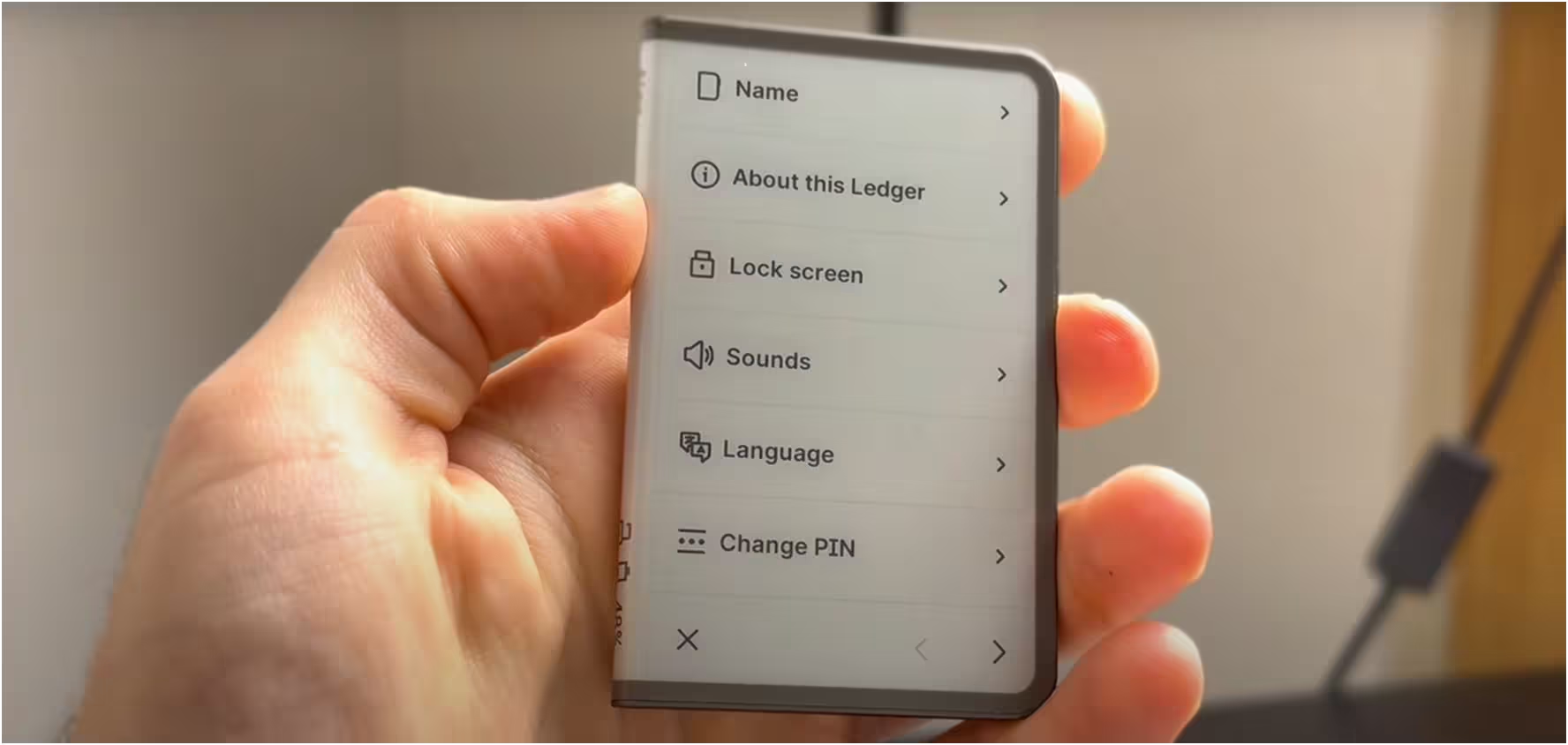
Why I Stopped Using Ledger Stax
Now, as much as I appreciated the Stax’s innovations, there were a few things that eventually led me to put it aside for daily use. The biggest sticking point for me was the touchscreen itself. While the E-Ink display is fantastic for readability and battery life, it’s just too slow and laggy for what I consider a modern device.
There’s a noticeable delay in responsiveness when you tap or swipe, which, after getting used to snappy smartphone screens, becomes genuinely frustrating during frequent use.
Again, we were all frustrated by Nano X’s storage space. Guess what, nothing changed. It’s just 1.8 MB. For a device positioned as premium, having to constantly uninstall and reinstall apps just to manage different cryptocurrencies became an annoying chore.
Now, the price ($399): It is highly overpriced for what it offers, especially when you consider that the core security isn’t vastly superior to its much cheaper siblings like the Nano X.
You’re paying a huge premium for the design and the E-Ink screen, and for me, the trade-offs weren’t worth that extra cost in the long run. Lastly, while the E-Ink is great indoors, its low visibility during daytime, especially under direct sunlight, makes it difficult to use outdoors.
I would say: it felt like Ledger focused too much on the design and less on day-to-day usability.
So, just to sum up things, here are my pros and cons of Ledger Stax
What I Don’t Like About the Ledger Stax
The Touchscreen is Slow and Laggy
The first thing that started to bother me was that touchscreen. Don’t get me wrong, it looks nice, but it’s just too slow and sometimes laggy. You tap on something, and it’s not instant like your phone screen.
There’s this little pause, maybe a half-second or so, before anything happens. When you’re trying to quickly go through menus or type in your PIN, that delay really adds up and gets frustrating. It just doesn’t feel snappy enough for a device that costs so much.
Remember, this is not always, but you may feel it sometimes.
Poor App Storage (Just 1.1 MB Only)
Now, this problem keeps coming up on all Ledger hardware wallets, be it Nano S Plus, Nano X, and Flex. For a device that costs around $399, you’d expect it to handle a lot. But the Stax only has a total storage of about 1.8 MB, and out of that, only roughly 1.1 MB is actually free for you to install apps, change settings, or put your custom lock screen picture.
I installed Bitcoin, Ethereum, Solana, and a few others. After that, I saw the message – “App storage full.” That surprised me. Generally, you hold many coins, so you need at least 20–35 apps at once. But with this wallet, you could only keep 5–10 apps at a time.
I’d have to connect it to my computer or phone, go into the Ledger Live app, uninstall one coin’s app, and then install another just to access those funds. It’s a never-ending cycle that makes managing a diverse portfolio a real issue.
Highly Overpriced ($399 Is Too Much)
And that brings me to the price, it’s just highly overpriced. At $399, you’re paying a huge amount. When you compare it to other Ledger wallets, like the Nano X, which costs around $149, or the Nano S Plus at $79, you realize you’re getting the same top-tier security with the certified CC EAL6+ Secure Element chip.
So, for the Stax, you’re essentially paying a massive premium just for that bigger E-Ink screen and the slick design.
The screen is slow. Bluetooth is already in Nano X. I never even used wireless charging because I mostly use the cable. So now, I honestly think the Stax should cost around $200 max. Not $399.
Low Battery Capacity
I tested the battery life of Ledger Stax from the first week. It comes with a 200 mAh battery, and Ledger claims it can last up to 10 hours of active use or weeks on standby, or around 150 transactions per charge.
In my real Ledger Stax review, the battery capacity was just “okay.” On standby, it would last a few days, maybe a week if I hardly touched it. But if I was doing a bunch of transactions, checking my portfolio, or going through different apps, the battery drained much faster than I expected.
It takes around 1 hour to charge fully with USB-C, so that’s fine. But I still think the battery should have been stronger, maybe 500 mAh.
What I Like About the Stax Wallet
E-Ink Touchscreen Display is Nice
The very first thing that grabs your attention with the Ledger Stax is that large E-Ink touchscreen display, and honestly, it’s good. You can tap to approve, swipe through options, and enter the PIN using the on-screen keypad.
You know how most crypto wallets have those tiny, almost useless screens where you squint and tap little buttons. Ledger Nano X and Trezor Model One are some of them.
Well, this isn’t like that at all. The Stax screen is clear, and when you’re sending crypto or even just checking your balance, all the details are visible. You can clearly verify how much you’re sending, where it’s going, and what the fees are, as they’re laid out right there.
CC EAL6+ Secure Element Chip
Now, let’s talk about what’s actually inside the Stax crypto hardware wallet, because that’s super important for security. The Ledger Stax uses a CC EAL6+ Secure Element chip.
That’s one of the highest levels of security in any consumer hardware wallet, and I should remind you that this is the same type of chip used in passports and credit cards for secure storage.
Main part, what that means for you is that your private keys, those secret codes that control your crypto, are locked away in this chip. They literally never leave it, even when you connect the Stax to your phone or computer.
I’ve used the Nano X and Nano S Plus too, and both use similar secure chips. But the one in Stax is even more advanced and tested against stronger attacks.
Easily Connect to the Mobile App Using Bluetooth
The ability to easily connect the Ledger Stax using Bluetooth is a fantastic convenience. Before, with many other hardware wallets, I always had to carry around a specific USB cable and find a port to plug it into my computer or phone every single time I wanted to do something. It was a bit of a hassle, honestly.
But with the Stax, it’s just so much smoother as I simply turn on Bluetooth on the wallet and on my smartphone, and they connect wirelessly.
Now, some people get worried about security when using Bluetooth, but I can say it’s completely safe. Your private keys are in the secure element and can never be transferred or accessed using Bluetooth.
There’s also the option to disable Bluetooth if you want to stay completely offline, but I personally like having the freedom to choose, and for someone like me who often trades from a phone, this feature has made transactions quicker.
Lockscreen Customization, Use Your NFTs or Personal Photo
This particular feature might not be about security or making transactions, but I have to say, the lockscreen customization on the Ledger Stax is genuinely a cool touch that I personally enjoyed. Because of that E-Ink display, the screen is always on.
And what’s best is that you can choose to put pretty much anything you want on that always-on screen. You can use your favorite NFT, a special personal photo, or any image you like. For me, this made the Stax wallet feel so much more personal and unique, not just another piece of tech.

Wireless Charging Feature is Worth It
The thing I found convenient, and that adds to the overall premium feel of the Ledger Stax, is its wireless charging capability. I can just place it down on any compatible wireless charging pad that I use for my iPhone or earbuds, and it starts charging up automatically.
It’s really a convenient feature.
How it Compares With Other Hardware Wallets
| Feature/Specific Thing | Ledger Stax | NGRAVE ZERO | ELLIPAL TITAN | Trezor Safe 5 |
| Price (Approx. USD) | $399 | $398 (Zero), $498 (Zero + Graphene) | $149 | $169 |
| Display Type | 3.7″ Curved E-Ink Touchscreen | 4″ LCD Color Touchscreen | 4″ Lamination IPS Color Touchscreen | 1.54″ Color Touchscreen |
| Connectivity | USB-C, Bluetooth, NFC | Air-gapped (QR codes only), USB-C (charging/firmware) | Air-gapped (QR codes only) | USB-C, MicroSD slot |
| Air-gapped | No (uses Bluetooth) | Yes | Yes | No (USB-C connection) |
| Secure Element Chip | CC EAL6+ Certified | CC EAL7 Certified | Tamper-proof, self-destruct mechanism | CC EAL6+ Certified |
| Backup Solution | 24-word recovery phrase | NGRAVE Graphene (metal plates) optional, “Perfect Key” | Seed Phrase Steel (optional metal plates) | 20-word Shamir Backup (SLIP39) |
| Biometric Security | No | Fingerprint sensor | No | No |
| Wireless Charging | Yes (Qi charging) | No | No (battery) | No (USB-C powered) |
| Tamper Detection | Packaging seals, internal checks | Physical and internal sensors, data wipe | Self-destruct mechanism | Packaging seals, bootloader verification |
| Open Source (Firmware) | No | No | No | Fully Open Source |
The Ledger Stax, for me, is still that premium choice if you’re already in the Ledger ecosystem. Now, if you want maximum security with 100% cold storage, the NGRAVE ZERO and ELLIPAL Titan 2.0 are the ones to look at. They’re both “air-gapped,” and they don’t use Bluetooth or USB for transactions, only QR codes.
Then there’s the Trezor Safe 5. Trezor has always been known for its open-source firmware. The Safe 5 has a color touchscreen and a Shamir Backup, which splits your recovery phrase into multiple pieces for added security. It also has a certified CC EAL6+ secure element chip.
You can also check out my list of the best crypto hardware wallets…
Ledger Flex vs. Ledger Stax vs. Ledger Nano X
| Feature/Specific Thing | Ledger Flex | Ledger Stax | Ledger Nano X |
| Price (Approx. USD) | $249 | $399 | $149 |
| Display Type | 2.84″ E-Ink Touchscreen | 3.7″ Curved E-Ink Touchscreen | 128×64 px OLED (non-touch) |
| Touchscreen | Yes | Yes | No (button operated) |
| Connectivity | USB-C, Bluetooth, NFC | USB-C, Bluetooth, NFC | USB-C, Bluetooth |
| Wireless Charging | No | Yes (Qi charging) | No |
| Battery Life (Usage) | Up to 10 hours / 150 transactions | Up to 10 hours / 150 transactions | Up to 5 hours |
| Secure Element Chip | CC EAL6+ Certified | CC EAL6+ Certified | CC EAL5+ Certified |
| Customizable Lock Screen | Yes (with NFTs/images) | Yes (with NFTs/images, even when off) | No |
| Design/Form Factor | Mid-range, sleek | Premium, credit card-sized, stackable | Compact, USB-stick like |
| NFT Display | Yes | Yes | Limited (managed via Ledger Live) |
| Ease of Use (Interface) | Very easy with touchscreen | Excellent with large curved touchscreen | Good, but requires button navigation |
| Ideal For | Balance of security, usability, and price | Premium experience, NFT enthusiasts, daily use | Mobile use, affordability, core functionality |
For me, the Ledger Nano X has been a reliable workhorse. It’s affordable, super portable, and the Bluetooth means I can manage my crypto on the go with my phone, which is convenient. The small screen and button navigation are perfectly fine for basic transactions, and the security is top-notch.
For more details, here is my review of Ledger Nano X…
Now, the Ledger Flex steps it up a notch. That E-Ink touchscreen is good. It feels more intuitive, and reviewing transaction details is much clearer. It’s a great middle-ground if you want that modern touchscreen feel and better usability than the Nano X, but don’t want to shell out for the absolute top-tier.
Then you have the Ledger Stax, which is clearly the premium option. The curved E-Ink screen is stunning, and the ability to customize the lock screen with your NFTs even when it’s off is a cool touch. The wireless charging is a nice convenience too. While the core security is similar to the Flex, the Stax is mostly about the elevated experience.
You can also read my Ledger Flex review.
Ledger Stax Unboxing and Onboarding
Let’s talk about the unboxing experience. When you receive your Ledger Stax, you’ll find it in a neat, minimalist box. Inside, you should find a few important items:
- Your Ledger Stax™ wallet itself
- One USB-C to USB-C cable
- Three Recovery Sheets. They’ll be folded in an envelope.
- A quick start guide and a use, care, and regulatory statement leaflet.
- A Ledger Stax™ Magnet Shell in Midnight Black.

Setting Up Your Ledger Stax: The First Steps
The first part you need to do is to go to the official Ledger website. You can even type in “Ledger.com/start” directly into the address bar. I just request you to “don’t click on links from emails or ads”; always type it yourself to avoid any phishing scams.
Here, you’ll see options to download the Ledger Live app. This is the main software you’ll use to manage your crypto and interact with your Ledger Stax.
You can download it for your computer (Windows, macOS, or Linux) or your mobile phone (iOS or Android). You should go ahead and download and install Ledger Live.
Powering On and Initializing Your Device
Just press and hold the right-side button for about one second. The device will light up and display “Ledger Stax™: The most trusted place for your digital assets.” You can tap to navigate through the on-screen instructions on the device.
Next, connect your Ledger Stax to your computer or smartphone using the provided USB-C cable. You can also use Bluetooth.
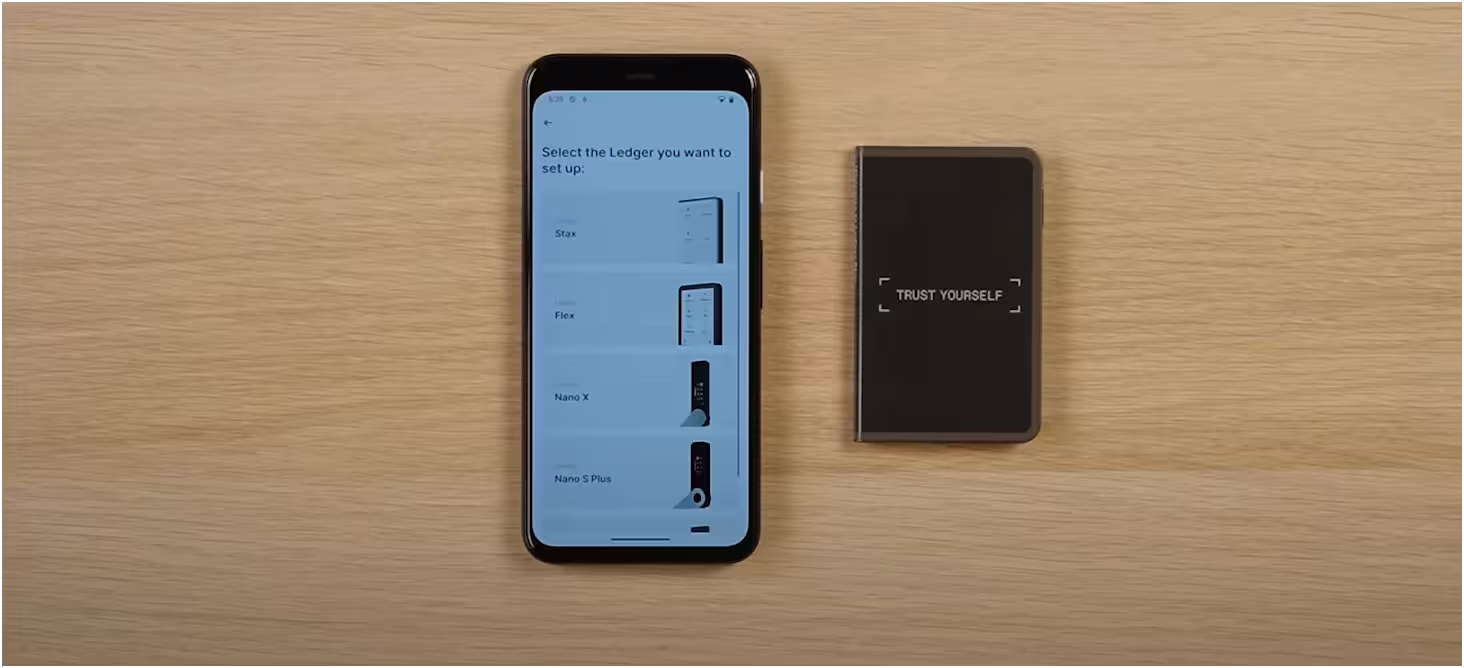
Now, in the Ledger Live app, you’ll be guided to select your device, choose Ledger Stax. The app will then walk you through the setup. You’ll need to tap “Set up as a new device” on your Ledger Stax’s screen.
Choosing Your PIN and Writing Down Your Recovery Phrase
Now, on your Ledger Stax, you’ll have to tap “Choose my PIN”. Use the on-screen keyboard to enter your PIN of 4 to 8 digits.
I recommend using an 8-digit PIN for optimal security, and once you’ve entered it, tap the checkmark (✓) to confirm it. You’ll need to enter it a second time to verify. Also, you should remember this PIN; it unlocks your device.
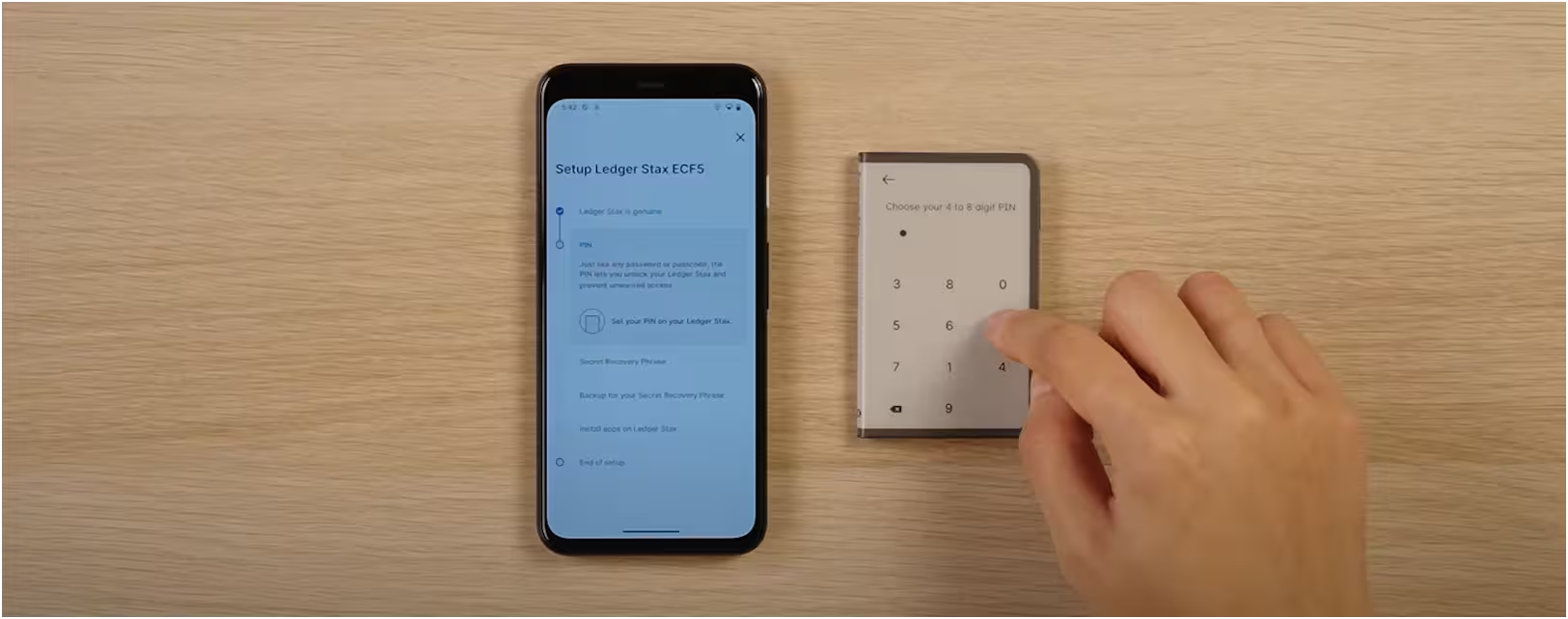
Now, after setting your PIN, your Ledger Stax will display your 24-word Secret Recovery Phrase. You need to carefully write down each of these 24 words in order on one of the blank Recovery Sheets you got in the box.
Also, do not take photos of it or even store it on your computer, or save it digitally anywhere. This phrase must remain offline and secret. Double-check every word as you write it. I took my time with this step, and you should too.
Again, your Ledger Stax will ask you to verify your recovery phrase. It will ask you to confirm specific words from your list.
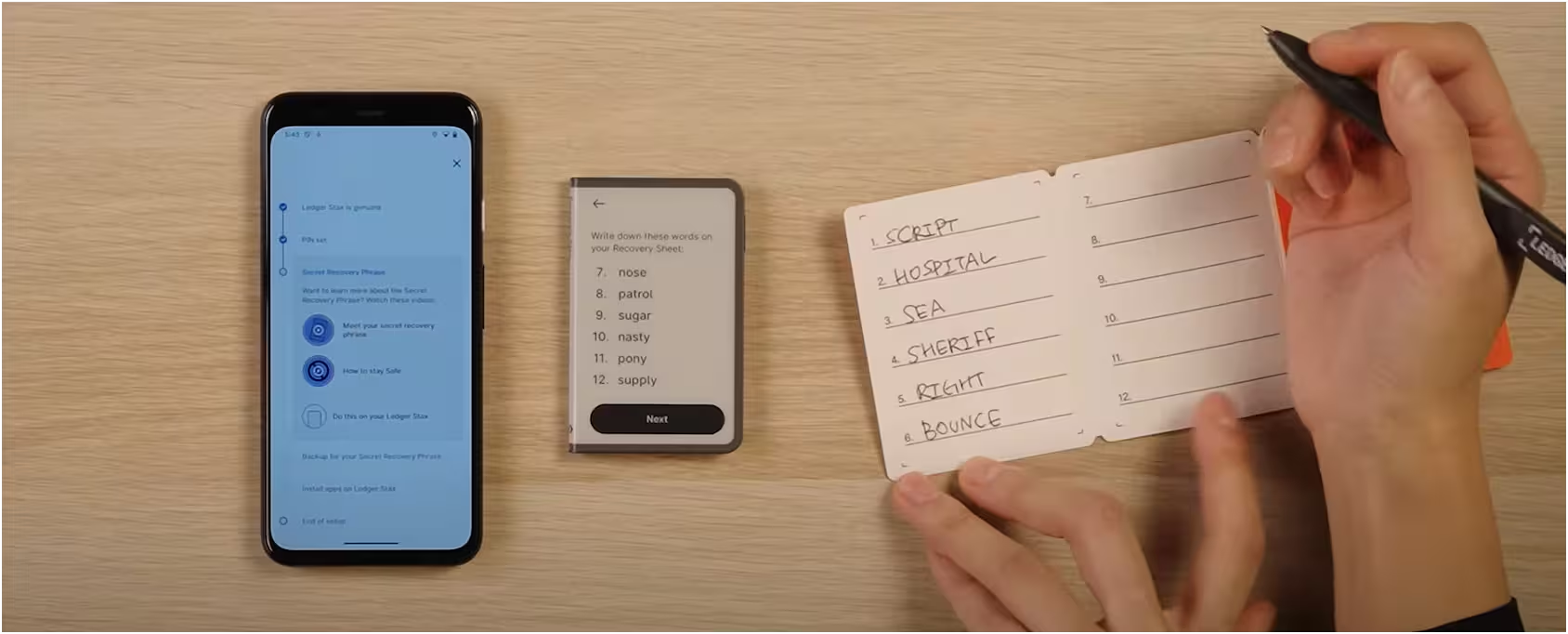
Connect to Your Ledger Live App and Manage Crypto
It’s time to pair your Ledger Stax with Ledger Live. Follow the prompts in the Ledger Live app to complete this. Ledger Live will perform an authenticity check to make sure your Ledger Stax is a genuine device. This is a very important security step fron their side.
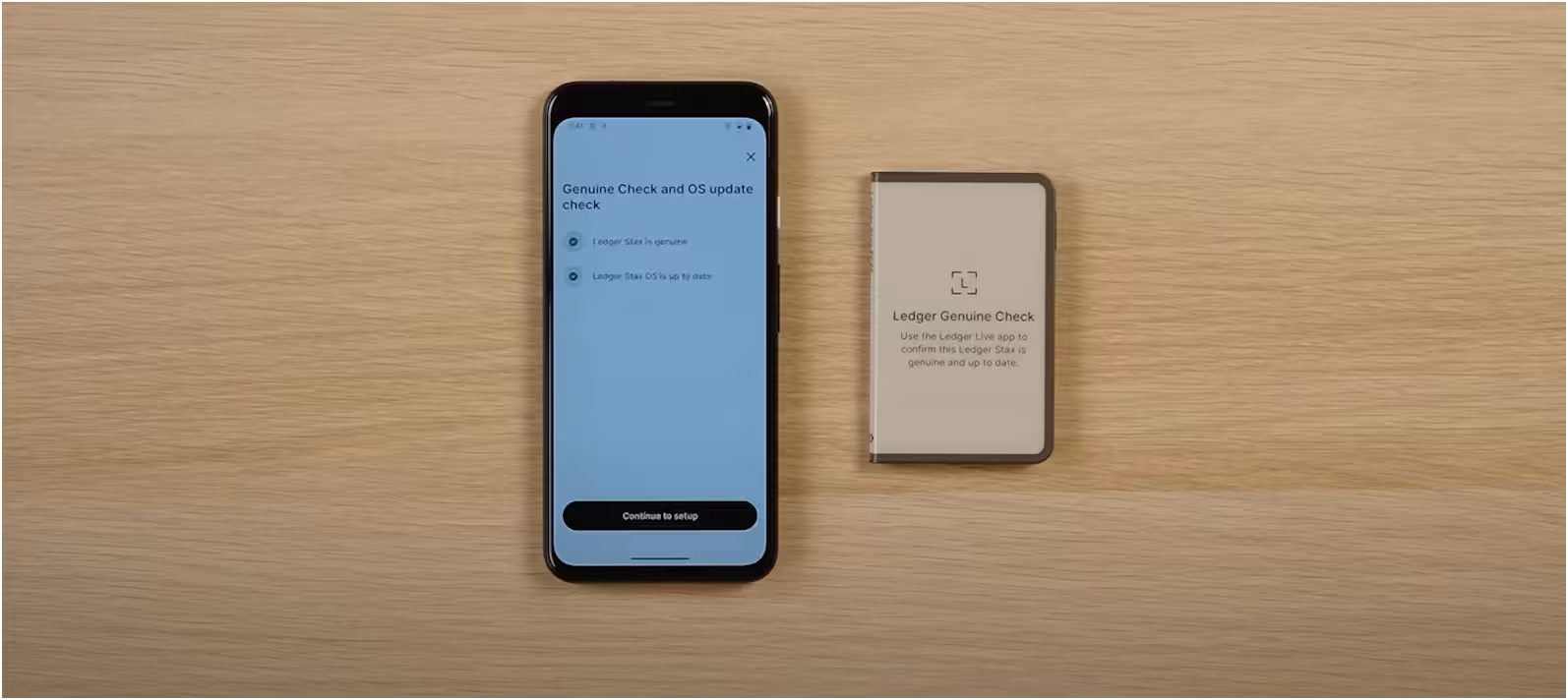
Finally, you can install apps on Ledger Live for the specific cryptocurrencies you want to manage (like Bitcoin, Ethereum, Solana, etc.).
You’ll find an option like “My Ledger” in the app where you can manage these installations. And now, you can then add accounts for your crypto assets.
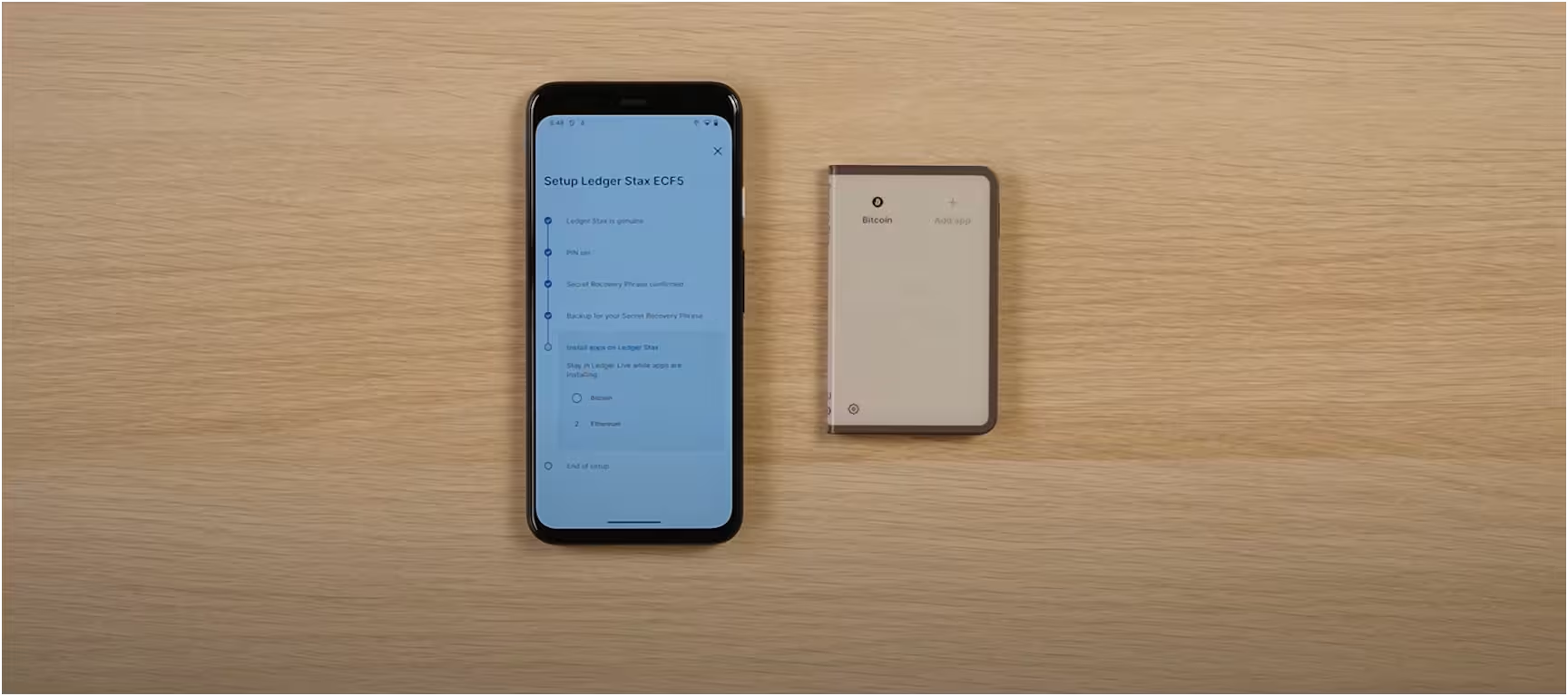
My Final Ledger Stax Wallet Review: Is It Really Worth It?
To sum up my Ledger Stax review, for me, the absolute biggest deal is that large E-Ink touchscreen. Seriously, if you’re new to hardware wallets, you know how tiny and fiddly those screens can be on other devices. The Stax’s screen is huge by comparison, and it’s crystal clear, just like reading a book.
Plus, I really love being able to put my favorite NFT or a custom picture on the lock screen; it makes the wallet feel truly mine. And the wireless charging and Bluetooth connection are super convenient.
I don’t have to carry a bunch of cables, and I can manage my crypto right from my phone, no matter where I am, which is a big plus for everyday use.
But here’s where it gets a bit tricky for me…
The first thing that hits you is the price. At around $399, it’s really expensive. And for pure security, it actually uses the same top-tier chip as Ledger’s much cheaper wallets, like the Nano X. So, you’re mostly paying for that big screen and the fancy design, not necessarily more security.
Also, I found the touchscreen a bit slow and laggy. But the biggest headache for me was the limited app storage. I mean, you only get about 1.1 MB for coin apps. If you hold more than 10-15 different types of crypto, you’re constantly deleting one app to install another, which is a real pain.
And if you’re trying to use it in bright sunlight, that E-Ink screen becomes really hard to see, which defeats some of that “on-the-go” convenience.
You can also check out my in-depth Ledger vs Trezor comparison…