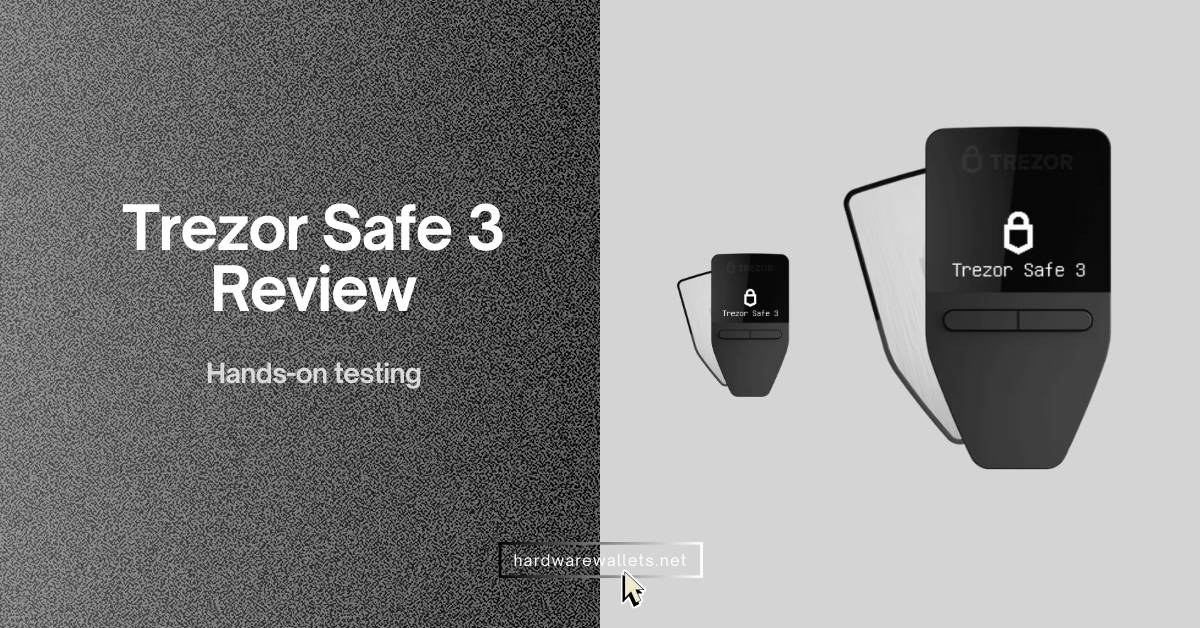I’ve followed the hardware wallet industry for a while. Trezor released the world’s first commercial hardware wallet in 2014 and has also built a reputation for open‑source security.
The Safe 3 caught my eye when it was announced on 12 October 2023, because it was the first Trezor model with a certified secure element chip (EAL6+), yet it cost just $79. Well, in a market where many devices cost well over $100, that price made me stop and review.
As you know, Ledger’s closed‑source secure element and its controversial “Ledger Recover” feature made people uneasy, and many like Trezor’s open-source nature.
The Safe 3 also supports over 8,000 digital assets through the Trezor Suite and third‑party apps, which covers everything I hold. In short, the Safe 3 seemed like a sweet spot between security, affordability, and transparency.
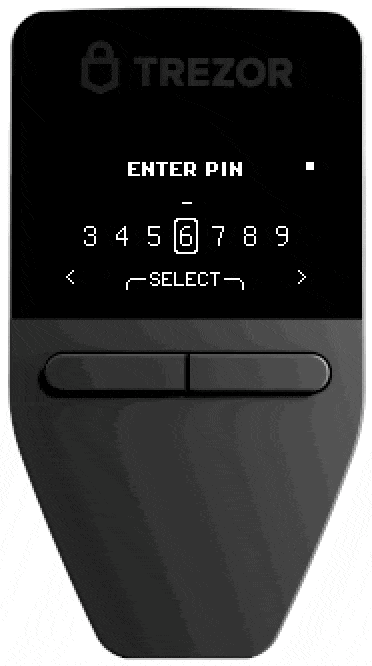
Table of Contents
Features and security measures you should know
1. Certified Secure Element (EAL6+)
The biggest upgrade over older Trezor models is the Secure Element chip inside the Safe 3. The chip is EAL6+ certified. Yes, it has been tested against rigorous attack scenarios, and it protects sensitive operations like key storage and PIN verification.

On earlier devices like the Model One, security researchers demonstrated that it was somehow possible to extract the seed phrase with advanced hardware equipment. Hence, this time, the Secure Element in the Safe 3 makes those attacks virtually impossible without destroying the chip.
2. Open‑Source Firmware and Design
Trezor remains committed to open source. The bootloader, firmware, and hardware schematics are all freely available for anyone to inspect.
I totally agree that transparency is crucial in cryptography; obviously, you don’t want to trust a black box with your life savings. So, the community can audit the code and quickly identify vulnerabilities.
Trezor also supports Tor integration and coin control features through the Suite, so you can manage privacy and choose which UTXOs to spend.
3. Recovery Options
Besides the standard 12‑word seed, Trezor has now also introduced a 20‑word single‑share backup for improved entropy and the Shamir Backup.
You can also export a 24‑word seed if you prefer the more traditional BIP39 format. I love the flexibility; having multiple backup methods helps you tailor security to your risk tolerance. And because the device supports FIDO2 two‑factor authentication, you can use it as a security key for compatible websites.
4. Multi‑Platform Connectivity
The Safe 3 uses a USB‑C connection and doesn’t have Bluetooth. Now, some people see this as a drawback because it means you can’t pair the wallet with an iPhone or manage funds wirelessly.
Honestly, I prefer the lack of Bluetooth. Wireless interfaces enlarge the attack surface, and a hardware wallet’s job is to be boringly secure. USB‑C is universal now, and you can always use an adapter for older USB‑A ports. The device is powered directly through the USB‑C port, so even there’s no battery to worry about.
Supported coins and tokens
Through the Trezor Suite and third‑party integrations, the Safe 3 can manage over 8,000 cryptocurrencies. Here are just a few examples:
- Bitcoin (BTC) and all standard features like SegWit and taproot.
- Ethereum (ETH) and ERC‑20 tokens like USDC, SHIB, MATIC, and AAVE.
- Solana (SOL) (via the NuFi wallet integration).
- Cardano (ADA), XRP, Binance Coin (BNB), Litecoin (LTC), and Dogecoin (DOGE).
- NFTs (ERC‑721) are visible in the Suite.
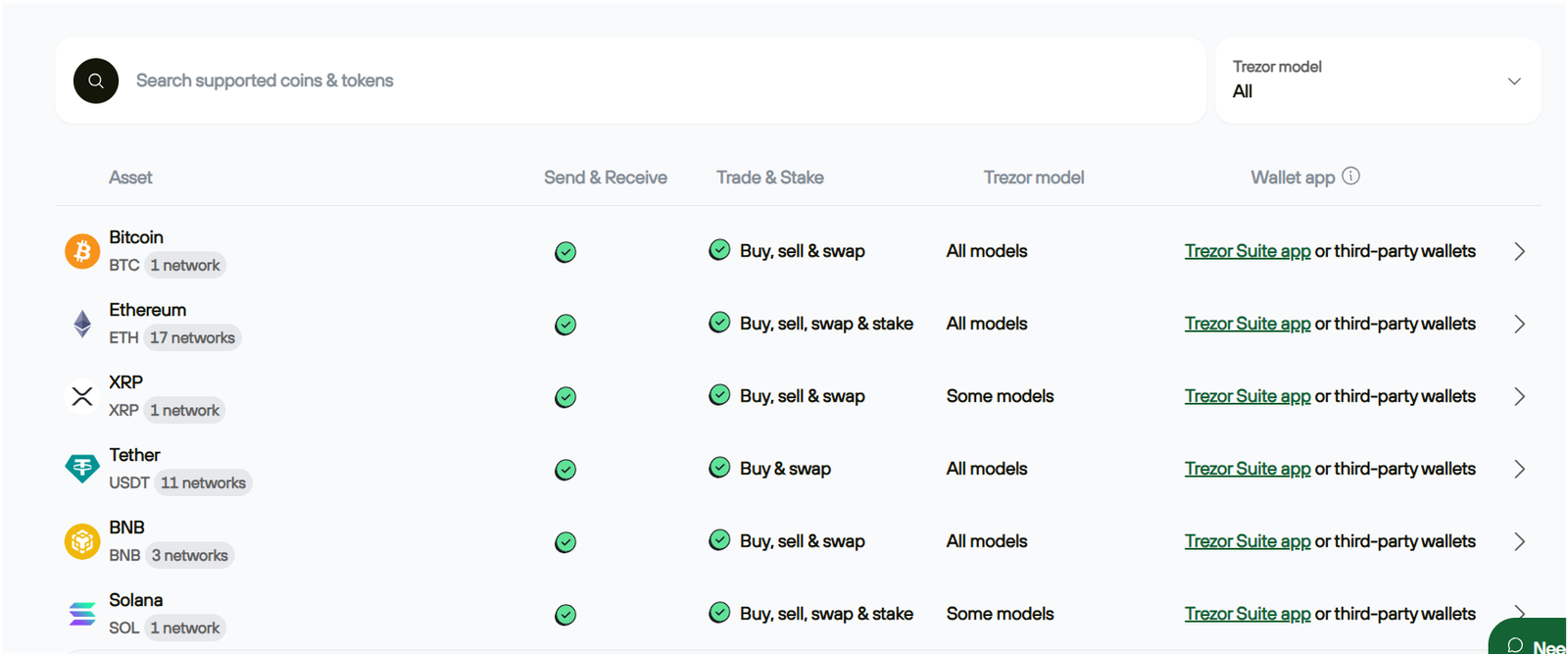
For some networks, you also need to use third‑party wallets. For example, Solana requires pairing the Safe 3 with a wallet like NuFi, and Tezos or Monero might need other external software.
Trezor provides a list of supported coins and partners, and there are some community‑developed bridges for many more tokens.
Also, right now, the Safe 3 does not natively support staking in the Suite, but you can connect to DeFi platforms through the hardware wallet for tokens that allow it.
What I like about the Safe 3
The Safe 3 sticks to the basics. There is no touchscreen to glitch, no battery to die, no Bluetooth pairing issues. Everything is done with two buttons and a crisp little display.
Plus, you can even set up hidden wallets with passphrases, test transaction confirmations, and connect to multiple computers without any driver headaches.
I never worried about malicious apps signing unauthorized transactions, because every operation requires on‑device confirmation.
Top‑Tier Security at an Affordable Price
For €79 (~$79), you get a hardware wallet with a certified secure element chip, open‑source firmware, Shamir Backup, and support for thousands of coins.
That’s a good offer, because the only cheaper Trezor, the Model One, lacks the secure element and requires you to type your recovery seed on a potentially compromised computer during recovery.
Well, in my opinion, the Safe 3 is the new entry‑level standard from Trezor, and the price feels very fair.
Flexible Backup and Recovery
Being able to choose between 12, 20, or 24‑word seeds, plus the Shamir multi‑share option, is really good for beginners.
I also appreciate that Trezor sells the “Keep Metal” kit for permanently punching your seed into stainless steel. Eventually, I’ll likely upgrade to a multi‑share backup spread across two locations, but for now, the single‑share 12‑word seed suits my needs.
What I didn’t like… some drawbacks to consider
Small Monochrome Screen
At 0.96 inches with a 128 × 64‑pixel resolution, the display is functional but tiny, and long addresses scroll across the screen; and you need to double‑check them carefully.
People with poor eyesight might find it a strain. The Safe 5, released on 14 June 2024, solves this with a 1.54‑inch color touchscreen and haptic feedback, but it costs $169. So you must choose between price and readability.
Limited Buttons and Input
Since there is no touchscreen, everything is done by pressing the left and right buttons. Entering long passphrases or numbers can be tedious.
Well, the passphrase entry screen cycles through letters and numbers like an old digital watch. I appreciate the security benefits, but it can feel clunky compared to modern touch devices.
Plastic Screen Is Prone to Scratches
Trezor opted for a PMMA (acrylic) display cover instead of glass, and yes, it looks nice out of the box, but it can pick up scratches if you toss it in a bag with keys or coins. I keep mine in a small pouch to avoid this.
The Safe 5 uses Gorilla Glass 3, which is much more scratch‑resistant. I wish Trezor had used glass on the Safe 3 as well, even if it meant adding a couple of dollars to the price.
No Bluetooth or Battery
As mentioned, the lack of Bluetooth is a trade‑off. I personally like the wired‑only design, but some users want to manage their crypto on the go with a phone.
Hence, without a battery or wireless connection, the Safe 3 is not suitable for day‑trading on your commute. So, if mobile flexibility is vital for you, the Ledger Nano X offers Bluetooth connectivity (though the closed‑source firmware may put you off).
Limited iOS Support
Since the Safe 3 must be connected via USB‑C, iPhone users are effectively locked out of full functionality. Apple’s restrictions on external hardware mean you can’t sign transactions from an iPhone.
Android users with USB‑C phones, on the other hand, can use the Trezor Suite app. Hence, no way around it for now, so keep this in mind if you live in the Apple ecosystem.
Shorter Warranty Outside of Europe
Trezor provides a two‑year warranty for individual customers, which I think is generous. But note that if you buy from a reseller or live outside the EU, warranty terms might vary.
So, you should always buy from the official Trezor store or authorized partners to ensure product authenticity and warranty support.
Still Requires Third‑Party Apps for Some Coins
While the Safe 3 supports a huge number of assets, 8,000+ to be exact, you sometimes need to rely on third‑party wallets to manage them.
That means learning new interfaces and trusting additional code. It’s not a deal breaker, but it adds complexity, and those external apps might not be as polished as Trezor Suite. Good thing, you can use popular ones like MetaMask, Atomic Wallet, or Exodus.
Trezor Safe 3 vs. other competitors
There are a lot of hardware wallets in the market, including Trezor’s own models and some very popular ones like Ledger. Let’s see how they stack up against each other…
| Criteria | Trezor Safe 3 | Trezor Safe 5 | Trezor Model T | Trezor One | Ledger Nano X |
|---|---|---|---|---|---|
| Launch Year | 2023 | 2024 | 2018 | 2014 | 2019 |
| Price | $79 | $169 | $179 | $69 | $149 |
| Display Type | Monochrome | Color Touchscreen | Color Touchscreen | Monochrome | OLED |
| Display Size | 0.96″ | 1.54″ | 1.54″ | 0.96″ | 128×64 px |
| Touchscreen | No | Yes | Yes | No | No |
| Secure Element | Yes (EAL6+) | Yes (EAL6+) | No | No | Yes (EAL5+) |
| Coin Support | 7,000+ | 8,000+ | 8,000+ | 1,000+ | 5,500+ |
| NFT Support | Yes (via 3rd party) | Yes | Yes | Limited | Yes |
| Bluetooth | No | No | No | No | Yes |
| Mobile App Support | Yes | Yes | Yes | Yes | Yes |
| Backup Option | 12/24-word seed | Seed + microSD | Seed + SD card | 12/24-word seed | 24-word seed |
| Multisig Support | Yes | Yes | Yes | Yes | Yes |
| Firmware Open Source | Yes | Yes | Yes | Yes | No |
| OS Compatibility | Win/macOS/Linux | Win/macOS/Linux | Win/macOS/Linux | Win/macOS/Linux | Win/macOS/Linux |
| iOS Compatibility | No | Yes (planned) | No | No | Yes |
Now, just for the quick comparison, the Trezor Model One retails for about $69 and looks almost identical to the Safe 3. Here, the biggest difference is security: the Model One lacks a secure element chip.
The Safe 5 version improves on the Safe 3 with a good 1.54‑inch Gorilla Glass 3 touchscreen, haptic feedback, a higher EAL6+ secure element, and a single‐share to multi‑share backup by default.
Price and value for money
At €79 ($79), the Safe 3 sits at an affordable price point for a high‑security cold wallet. That price includes the device, cable, backup cards, two‑year warranty, and access to the Trezor Suite.
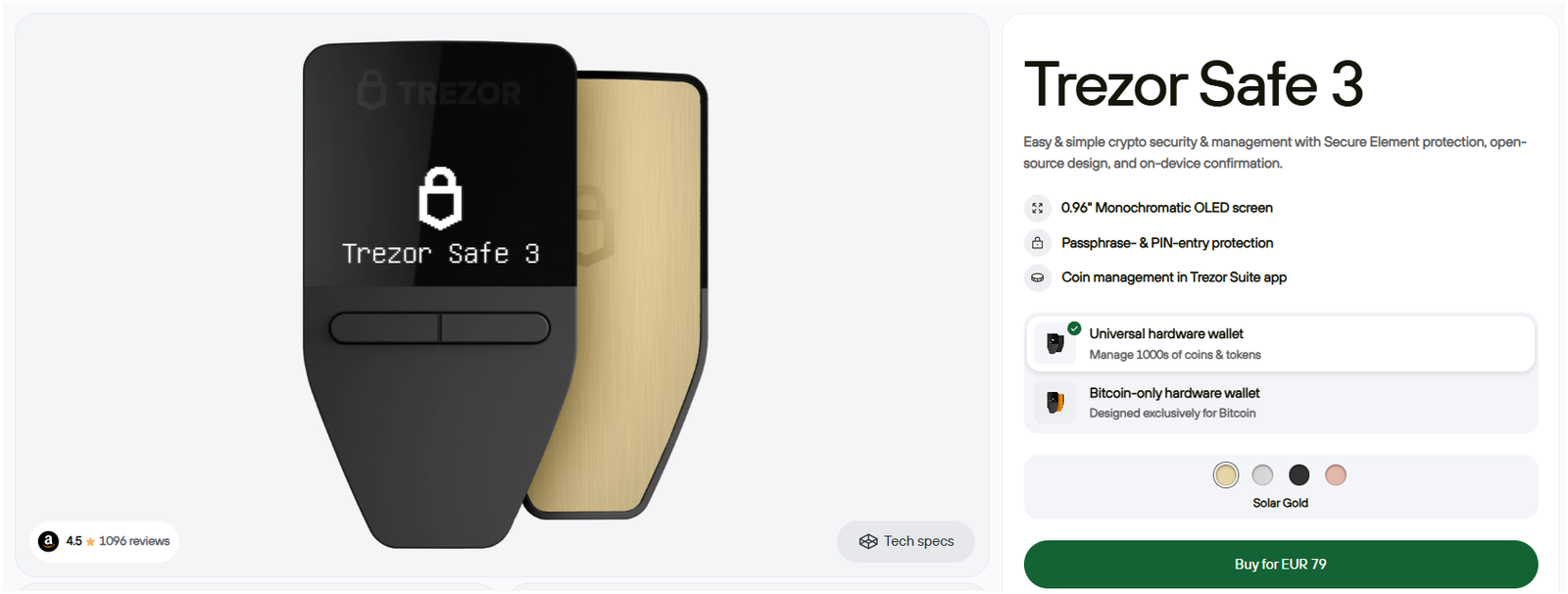
You may want to add a Keep Metal backup kit (around $99) or a silicone case (around $15) for scratch protection. Even with those extras, the total cost is lower than many premium crypto hardware wallets.
Now, considering that hacks cost crypto users billions of dollars every year, spending under $100 on proper storage feels like a sensible investment to me. Trezor occasionally offers bundles and discounts.
Also, watch out for Trezor’s Bitcoin‑only editions if you only hold BTC; they use firmware locked to Bitcoin to reduce the attack surface.
What is the Trezor Safe 3 Bitcoin-only wallet?
Trezor Safe 3 has a Bitcoin-only firmware edition. So, that means the wallet works only with Bitcoin and nothing else.
You won’t see Ethereum, tokens, or any other coins in it, and this version is mainly made for people who just use Bitcoin and don’t want anything extra. It’s a cleaner setup and may be a bit safer too since it removes a lot of unused code.
So, if you want to use it, you can switch to this firmware easily from Trezor Suite. And yes, you can go back to the regular one later if you change your mind.
So, who should buy the Trezor Safe 3 hardware wallet?
I feel the Safe 3 is ideal for everyday crypto holders who value security and affordability. Here’s who I think will benefit most:
- Beginners who are buying their first hardware wallet. The setup process is easy, the Suite is user‑friendly, and the price is reasonable too.
- Long‑term investors who plan to store assets for years. The secure element and Shamir backup options provide strong protection.
- Privacy‑conscious people like me who want open‑source firmware and the ability to use Tor and coin control for the transaction mixing part.
- People who don’t need Bluetooth or color screens and prefer a simple, but again more robust design.
Then, who shouldn’t buy Safe 3
- Day traders who need mobile access and frequent transactions. The two‑button interface and lack of wireless connectivity slow down workflows.
- iPhone‑only users. Well, without a supported iOS app, you can only view balances, not manage funds.
- People with poor eyesight or dexterity issues. The small screen and button‑only input may be challenging for some of you.
- Some people who want glass or metal screens and premium materials. In that case, consider the Safe 5 or a competitor like the Ledger Flex.
What’s in the box and first impressions
When the package arrived, I immediately noticed Trezor’s attention to tamper resistance. The box is made of recycled cardboard and is sealed with a holographic sticker over the USB‑C port of the device itself. Inside I found:
- The Trezor Safe 3 hardware wallet (59 × 32 × 7.4 mm and only 14 grams, so it’s tiny and very light).
- A USB‑C to USB‑C cable.
- Two paper backup cards for writing down recovery seeds.
- A small “Get started” card with a QR code pointing to the setup page.
- A couple of Trezor stickers (fun for laptops or notebooks).

The device is shaped like a small shield with a matte plastic front and an anodized aluminium backplate. The 0.96‑inch monochromatic OLED display (128 × 64 pixels) sits flush with the body, and below it are two physical buttons.
Obviously, it doesn’t have a touchscreen, and there is no Bluetooth or battery; it must be connected via USB‑C to a computer or Android phone.
At first, I felt the device looked almost toy‑like because of its size, but once I held it in my hand, it felt sturdy. By the way, the black plastic screen isn’t Gorilla Glass, so you should keep it in the pouch when travelling if you want to avoid scratches.
Set up and how to use
What you’ll need:
- Trezor Safe 3 + USB connecting cable
- Trezor Suite desktop app (alternatively, you can also use Trezor Suite for web)
- Wallet backup (recovery seed) card and a pen
- Around 10-15 minutes
There is also an Android version, but iPhone users can only view account balances through a web interface, as you cannot manage funds on iOS because Apple restricts USB‑C accessories.
Once you connect the Safe 3 with the included cable, the Suite will guide you through the following steps:
After you plug in the device, it’ll ask you to do a quick check, and before starting setup, make sure the box hasn’t been opened and the seal on the device is still in place.
- Now, once you can say sure everything is present and correct, click “Set up my Trezor”.
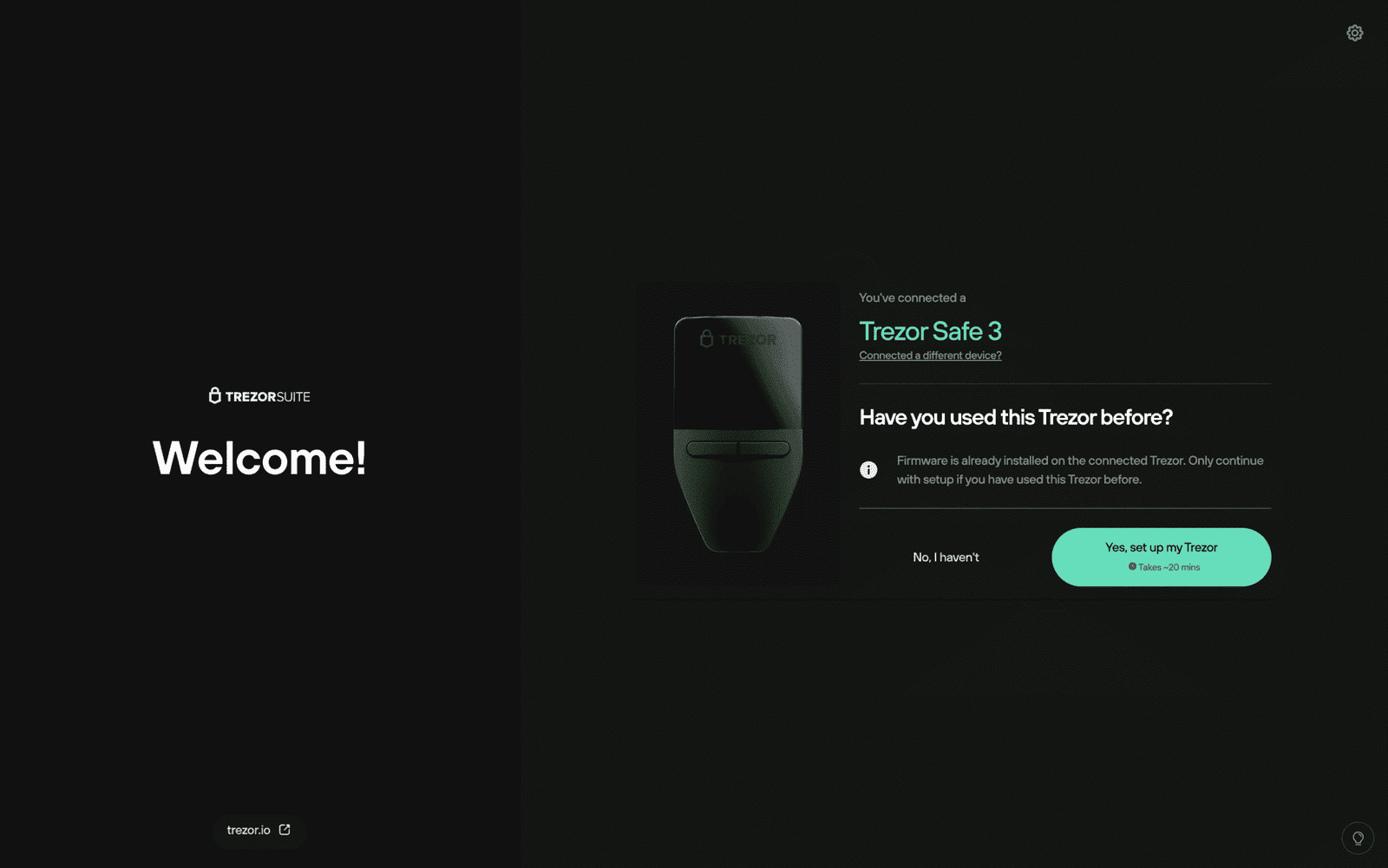
- Trezor comes without any firmware installed. So the first thing you need to do is click the “Install firmware” button to get the latest version.
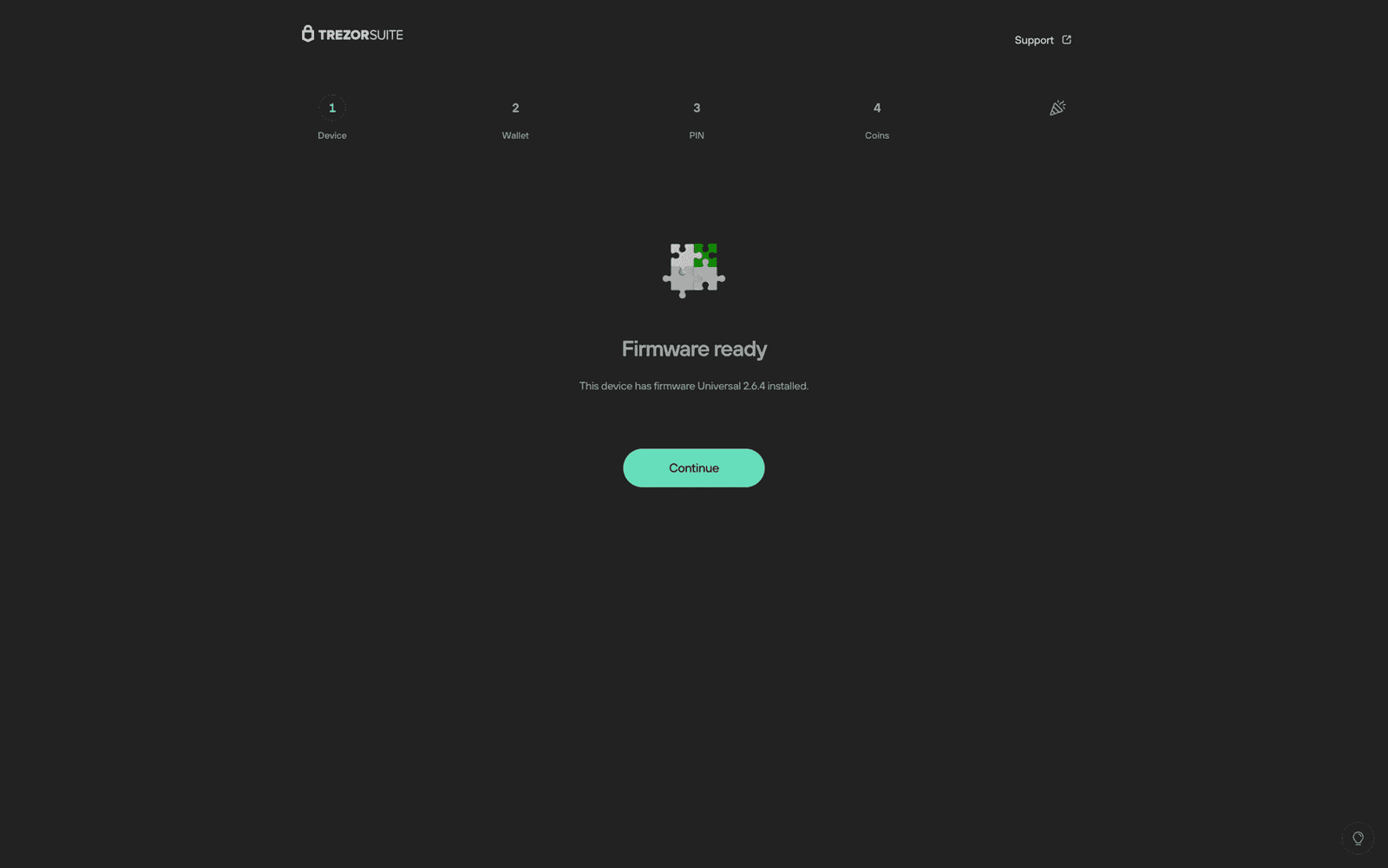
- After the firmware finishes installing, click “Continue.” You’ll then see a screen that says “Let’s check your device.” Again, this step is important to make sure your Trezor Safe 3 is real and safe to use. So, just click “Start” to begin the check.
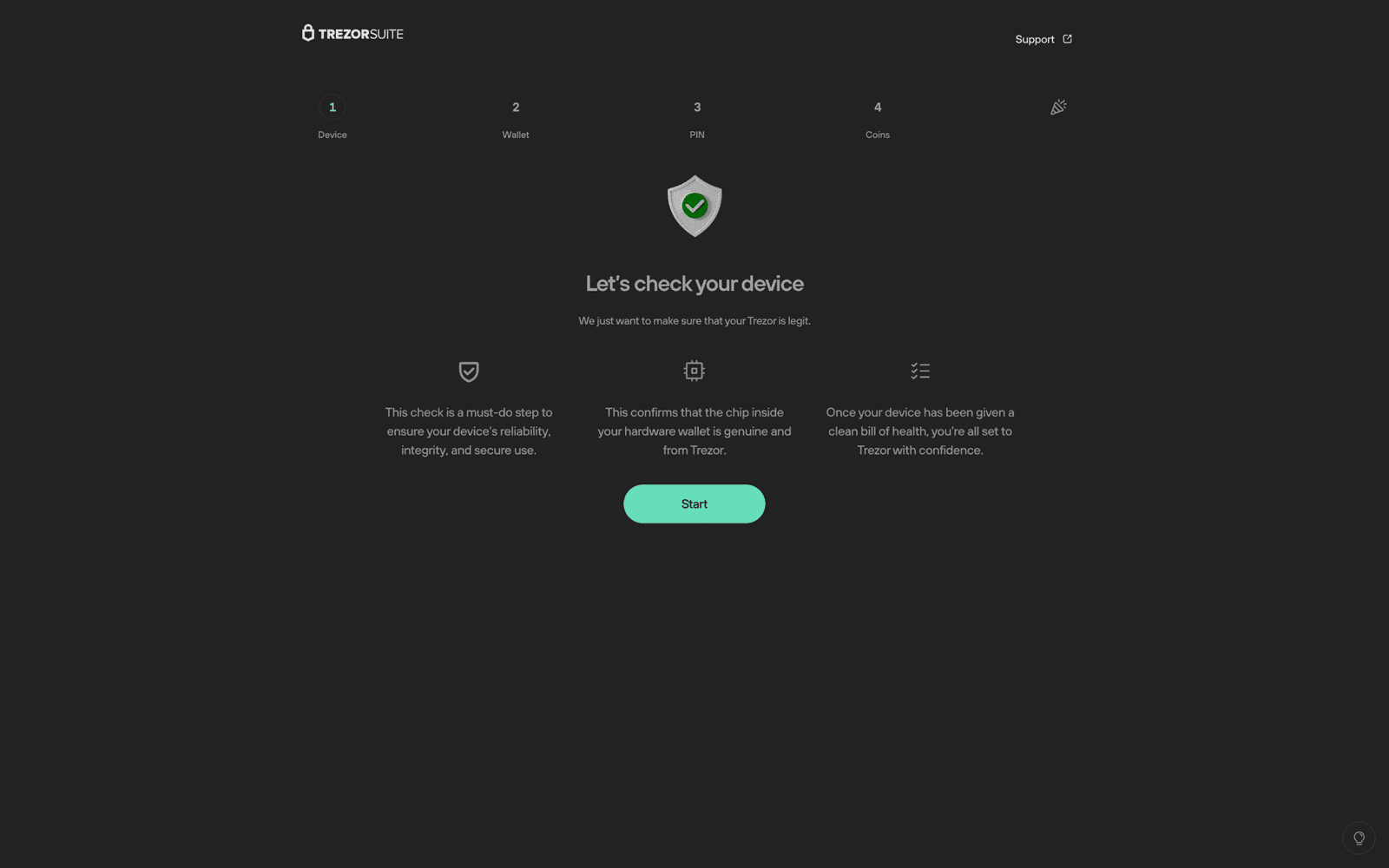
- Next, if you’re setting up your Trezor for the first time, choose “Create new wallet.” Also, only pick the “Recover wallet” option if you already have a backup recovery seed from an older wallet. That option lets you bring back access to your old accounts.
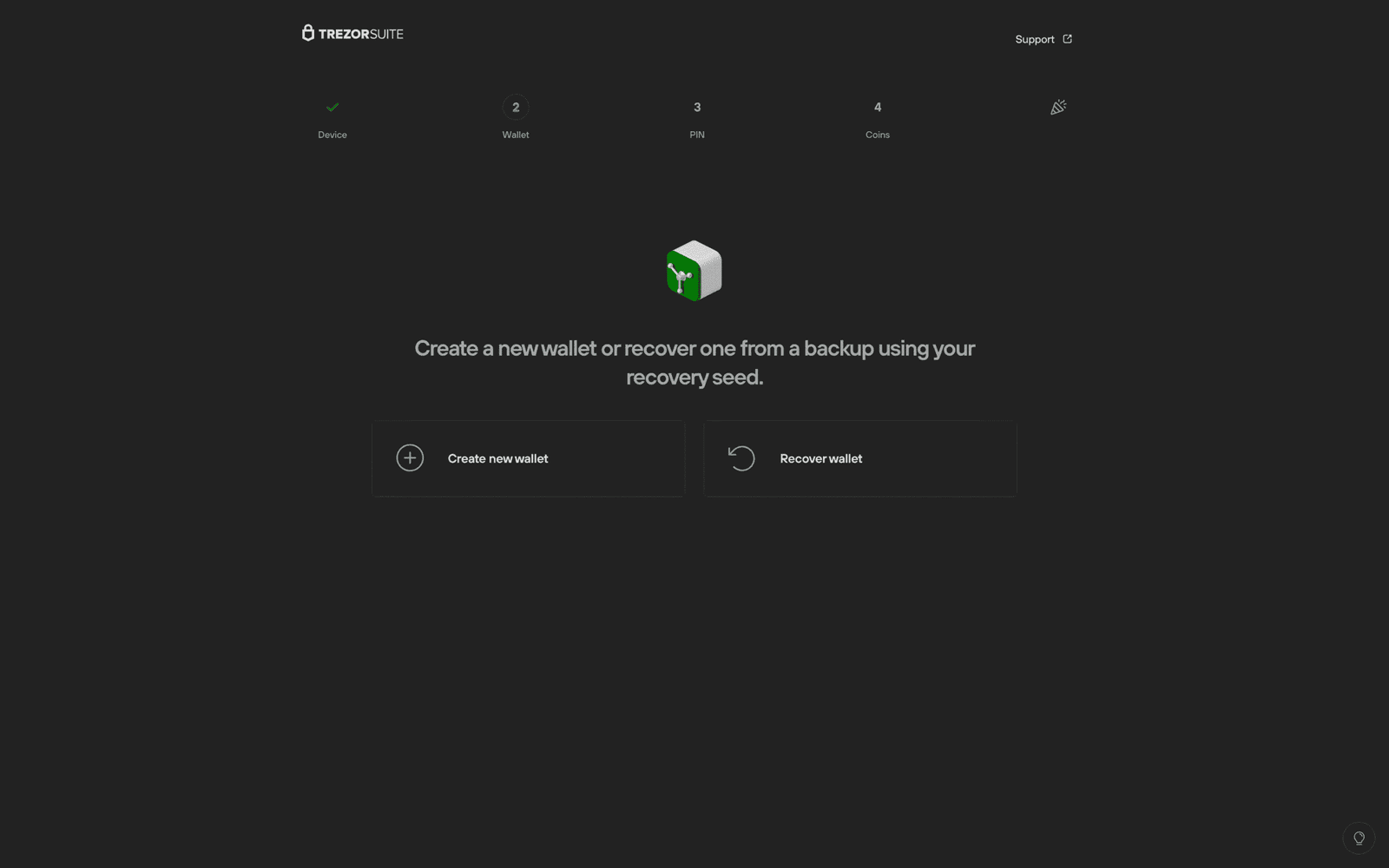
- After you pick “Create new wallet,” you’ll see two options: Standard seed backup and Advanced Shamir backup. In this case, I’ll show you the standard one. Choose “Standard seed backup,” and then confirm it on your Trezor device.
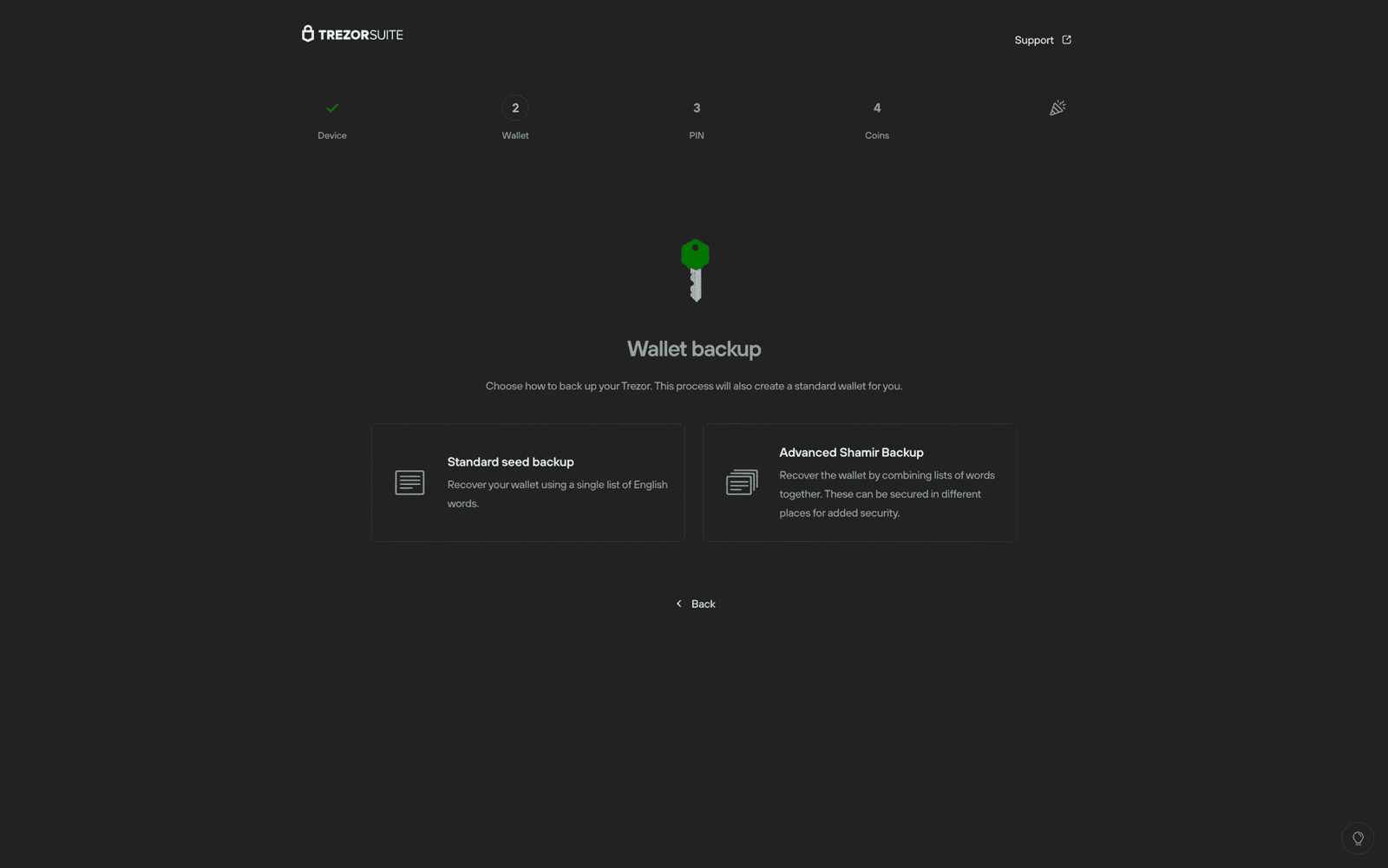
- Next, your Trezor will ask you to agree to the Terms and Conditions. Press the right button where it says “Create wallet” to move forward. Now it’s time to create your backup. This means writing down the recovery seed on the backup cards. To start, just click “Create backup.”

- On the next screen, select Set PIN, and do it.
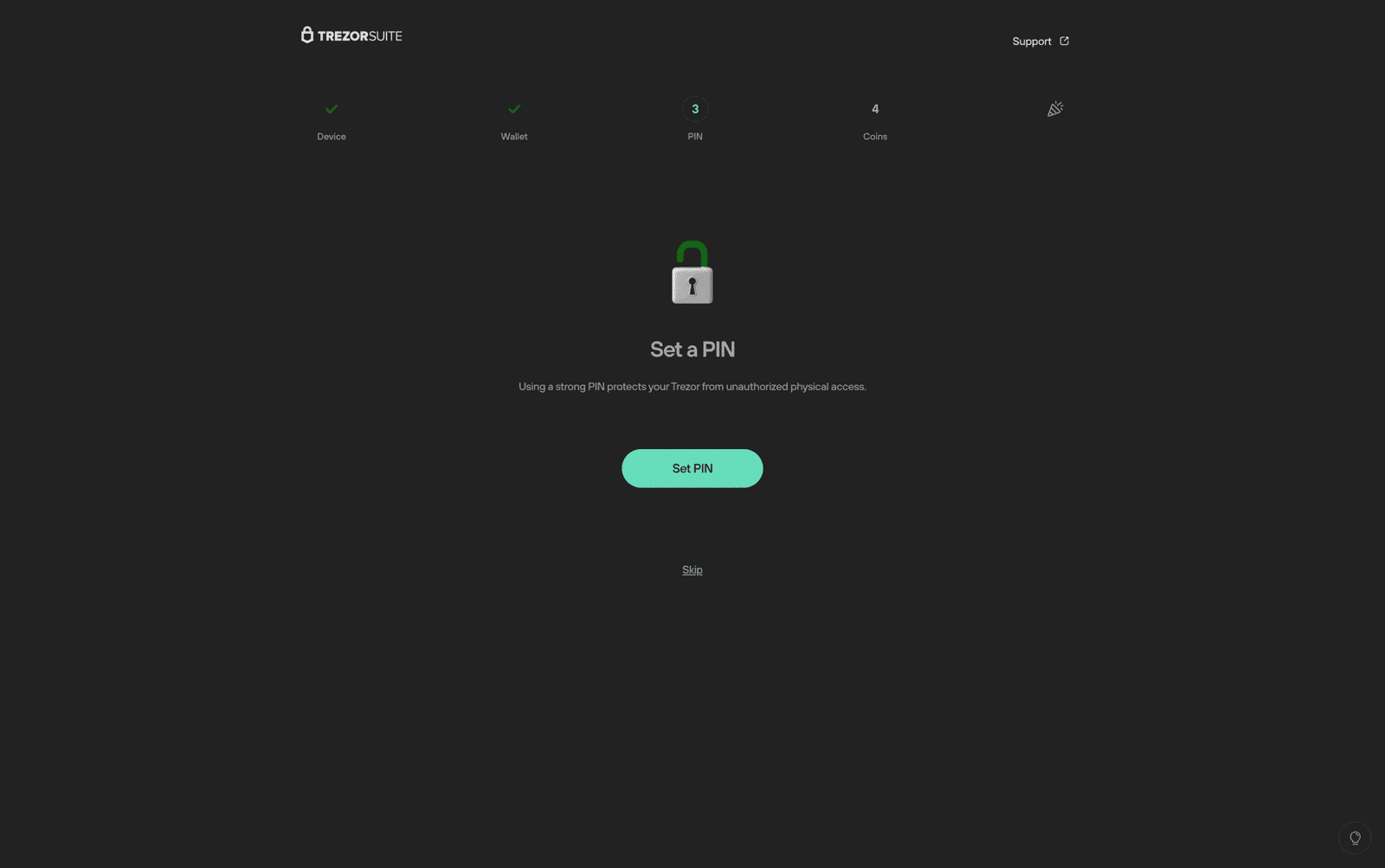
- Click “Continue” and you’ll see the “Activate Coins” screen. Here, you can pick which coins you want to show in Trezor Suite. Also, you can always change this later in the settings.
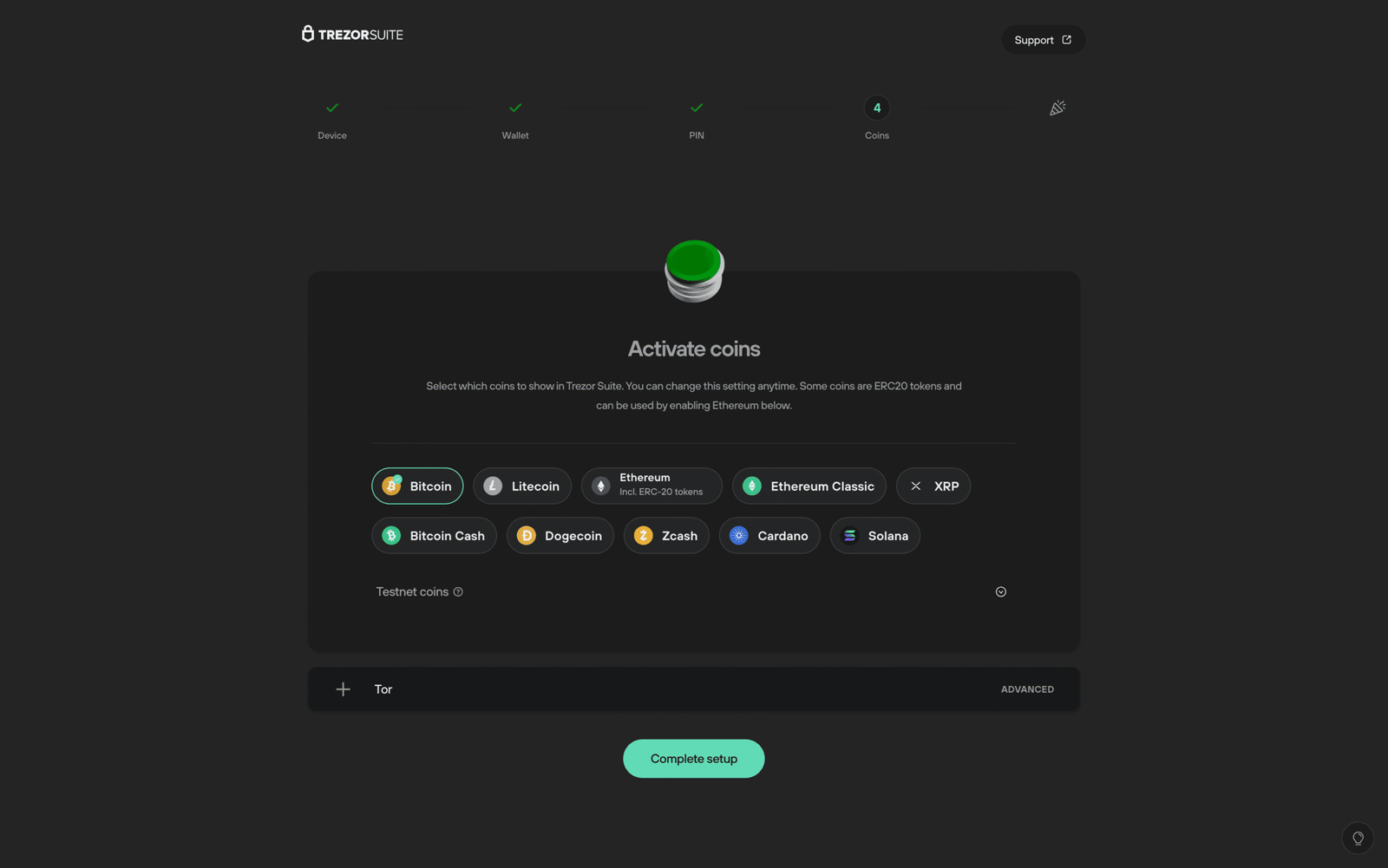
- Once you’re done choosing your coins, click “Complete setup.” That’s it, your wallet is ready.
- Also, if you want, you can give your Trezor Safe 3 a name or set a custom wallpaper for the home screen. Both changes need to be confirmed on the device. Now, when everything’s really set, just click “Access Suite” to start using your wallet.
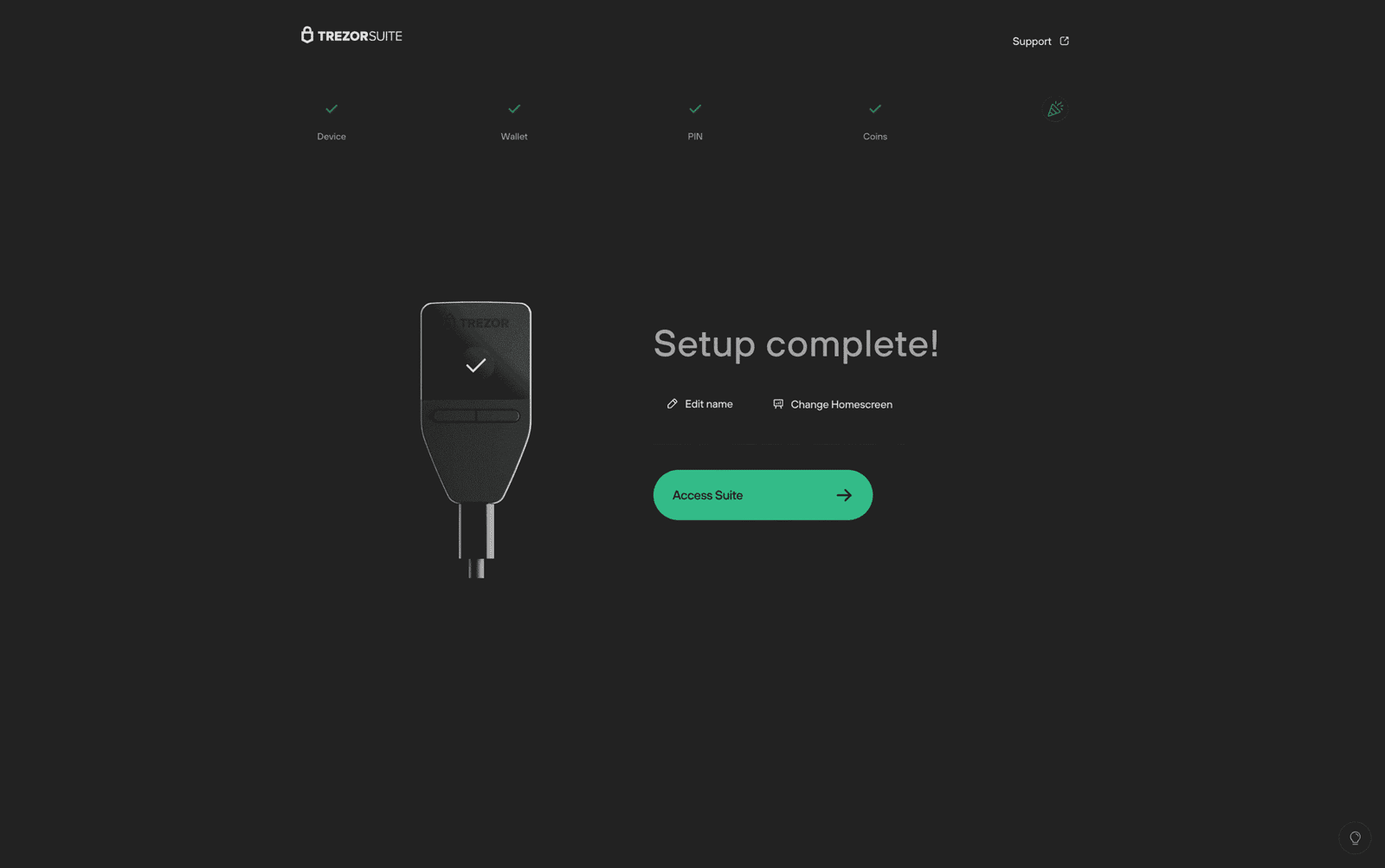
To sum up my Trezor Safe 3 review, I’m very satisfied with the wallet. It offers a well‑balanced mix of cutting‑edge security and everyday usability.
The certified secure element, open‑source firmware, and flexible backup options give me confidence, while the affordable price makes self‑custody accessible to more people.
Sure, the tiny monochrome screen and lack of wireless connectivity require some patience, and I hope future models combine the secure element with a more durable screen. But for now, the Safe 3 is a good recommendation for anyone who wants to own their private keys without breaking the bank.